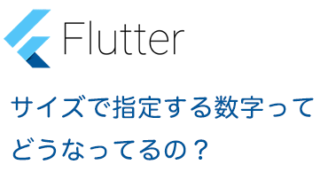FragmentのレイアウトにToolBarを追加した場合、NavigationViewやViewPagerなど、複数のFragmentが切り替わるUIでは、ToolBarの切り替えがうまくいかず、想定外の動きをしてしまう場合があります。
そこでToolbarはFragmentではなく、親Activityのレイアウトに定義するべきなのですが、Fragment毎にToolbarのオプションメニューを変えたい場合、実装が独特になるので、その辺を含めて、解説していきます。
やりたい事
このサンプルでやりたいのはこんな感じです。
- ActivityにFragment1をセット。
- Fragment1からFragment2へ遷移させる
- Fragment1とFragment2ではそれぞれ、「オプションメニューの内容とタイトルが違う」
結果はこうなります
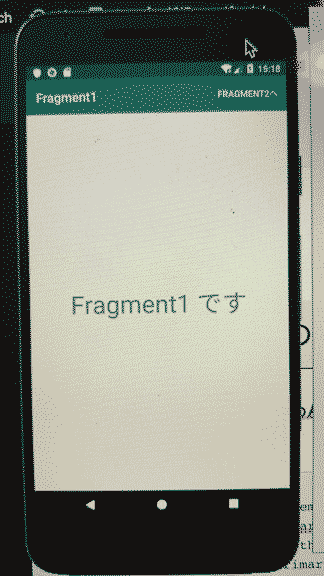
親画面 Activityの実装
res/values/styles.xmlのテーマはNoActionBarにしています。
<resources>
<!-- Base application theme. -->
<style name="AppTheme" parent="Theme.AppCompat.Light.NoActionBar">
<!-- Customize your theme here. -->
<item name="colorPrimary">@color/colorPrimary</item>
<item name="colorPrimaryDark">@color/colorPrimaryDark</item>
<item name="colorAccent">@color/colorAccent</item>
</style>
</resources>
まずActivityのlayoutにToolbarと、Fragmentを配置するFrameLayoutを置きます。
activity_main.xml
<LinearLayout android:orientation="vertical"
xmlns:android="http://schemas.android.com/apk/res/android"
xmlns:tools="http://schemas.android.com/tools"
android:layout_width="match_parent"
android:layout_height="match_parent"
tools:context=".MainActivity"
xmlns:app="http://schemas.android.com/apk/res-auto">
<androidx.appcompat.widget.Toolbar
android:id="@+id/toolbar"
app:titleTextColor="#FFFFFF"
android:background="@color/colorPrimary"
android:layout_width="match_parent"
android:layout_height="?attr/actionBarSize"/>
<FrameLayout
android:id="@+id/fragmentLayout"
android:layout_width="match_parent"
android:layout_height="match_parent"
android:layout_weight="1">
</FrameLayout>
</LinearLayout>
そして、ソース側で、toolbarのセットと、fragmentのセットをします。
MainActivity.kt
class MainActivity : AppCompatActivity() {
override fun onCreate(savedInstanceState: Bundle?) {
super.onCreate(savedInstanceState)
setContentView(R.layout.activity_main)
setSupportActionBar(toolbar)
val fragmentTransaction = supportFragmentManager.beginTransaction()
val fragment1 = Fragment1()
fragmentTransaction.add(R.id.fragmentLayout, fragment1)
fragmentTransaction.commit()
}
}
子画面 Frament1の実装
子画面のFragmentでは、onActivityCreatedで、タイトルのセットと、オプションメニューをセットすることの宣言を行います。
Fragment1.kt
override fun onActivityCreated(savedInstanceState: Bundle?) {
super.onActivityCreated(savedInstanceState)
activity?.setTitle(R.string.fragment1)
setHasOptionsMenu(true)
}
setHasOptionsMenu(true)を呼び出すことで、メニューを生成するonCreateOptionsMenuが呼ばれるようになるので、メニューの生成とハンドリングを追加します。
override fun onCreateOptionsMenu(menu: Menu?, inflater: MenuInflater?) {
inflater?.inflate(R.menu.fragment1_menu, menu)
}
override fun onOptionsItemSelected(item: MenuItem?): Boolean {
// Fragment2に遷移する
if (item?.itemId == R.id.toFragment2) {
val fragmentManager = activity?.supportFragmentManager
val fragmentTransaction = fragmentManager?.beginTransaction()
val fragment2 = Fragment2()
fragmentTransaction?.replace(R.id.fragmentLayout, fragment2)
fragmentTransaction?.commit()
}
return true
}
メニューのlayoutは次の通り
res/menu/fragment1_menu.xml
<?xml version="1.0" encoding="utf-8"?>
<menu xmlns:android="http://schemas.android.com/apk/res/android"
xmlns:app="http://schemas.android.com/apk/res-auto">
<item
android:id="@+id/toFragment2"
android:title="Fragment2へ"
app:showAsAction="always"/>
</menu>
子画面 Frament2の実装
こちらはFragment1とほぼ一緒です。
Fragment2.kt
override fun onActivityCreated(savedInstanceState: Bundle?) {
super.onActivityCreated(savedInstanceState)
activity?.setTitle(R.string.fragment2)
setHasOptionsMenu(true)
}
override fun onCreateOptionsMenu(menu: Menu?, inflater: MenuInflater?) {
inflater?.inflate(R.menu.fragment2_menu, menu)
}
override fun onOptionsItemSelected(item: MenuItem?): Boolean {
if (item?.itemId == R.id.toFragment1) {
val fragmentManager = activity?.supportFragmentManager
val fragmentTransaction = fragmentManager?.beginTransaction()
val fragment1 = Fragment1()
fragmentTransaction?.replace(R.id.fragmentLayout, fragment1)
fragmentTransaction?.commit()
}
return true
}
res/menu/fragment2_menu.xml
<?xml version="1.0" encoding="utf-8"?>
<menu xmlns:android="http://schemas.android.com/apk/res/android"
xmlns:app="http://schemas.android.com/apk/res-auto">
<item
android:id="@+id/toFragment1"
android:title="Fragment1に戻る"
app:showAsAction="always"/>
</menu>
ポイントとしては、ActivityのレイアウトにToolBarをセットして、setSupportActionBar、をした後は、各Fragmentで、ToolBarの設定を全て行う、ということです。
以上となります!
twitterでも毎日開発情報をつぶやいていますので、フォロー宜しくおねがいします。